Learning Companion
Learning French + includes a Learning Companion, represented by a Panda in the screenshots below. The Learning Companion displays a Help Bubble the first time a user enters a screen. Tappping anywhere on the screen should remove the Help Bubble. Help Bubbles should only be shown once even if user installs an update.
After a Help Bubble has been shown, tapping on the Learning Companion should navigate to the Help Screen.
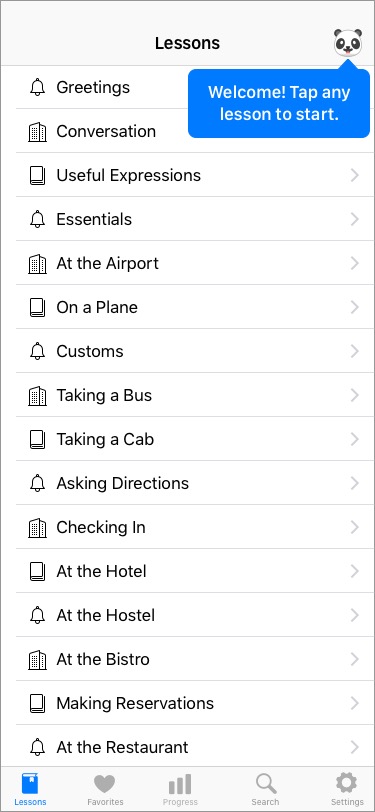
Lessons
- Display Learning Companion in navigation bar and Help Bubble the first time a user enters the screen.
- Display table view with list of lessons.
- The phrase matching the iOS system language should be shown first, followed by the phrase in the Study Language, see Settings Screen.
- Tap any lesson to go to Phrases Screen.
- Tap Heart icon in tab bar to go to Favorites Screen.
- Tap Chart icon to go to Progress Screen.
- Tap Magnify Glass to display Search Screen.
- Tap Gear icon to go to Settings Screen.
- Set bookmark to last Lesson studied.
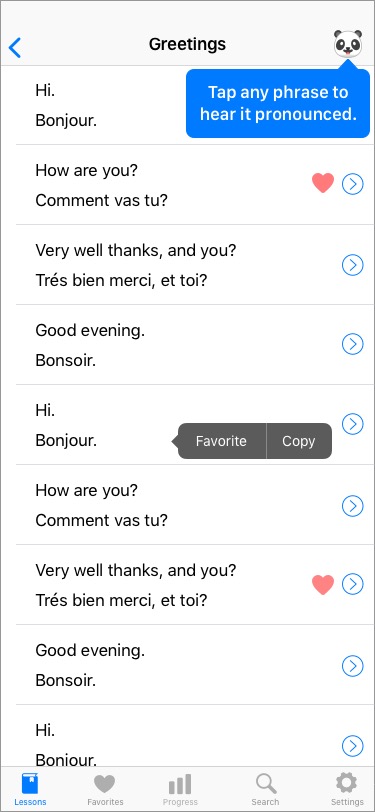
Greetings
- Tap back arrow to return to Lessons Screen.
- Display Help Bubble the first time user enters the screen, see Learning Companion.
- Tap phrase to hear it pronounced.
- Press phrase to display [ Favorite | Copy ] tooltip.
- If user taps Favorite, then add phrase pair to Favorites and display Heart Icon.
- Tap Heart icon to remove from Favorites and hide heart.
- If user taps Copy, then copy phrase to clipboard.
- Tap Right Arrow to go to first Exercise.
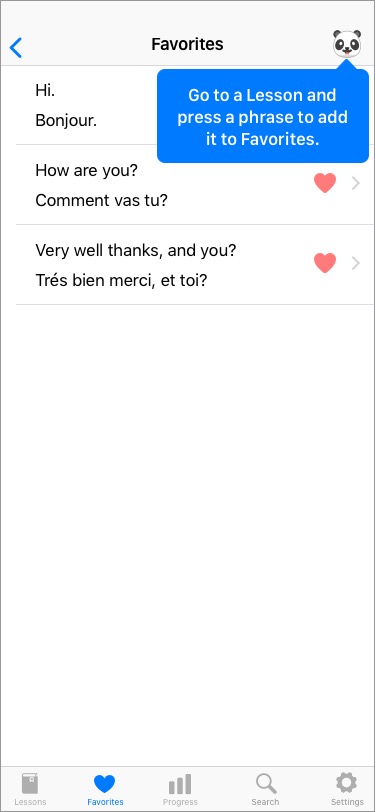
Favorites
- Same as Phrases Screen but filtered for Favorites.
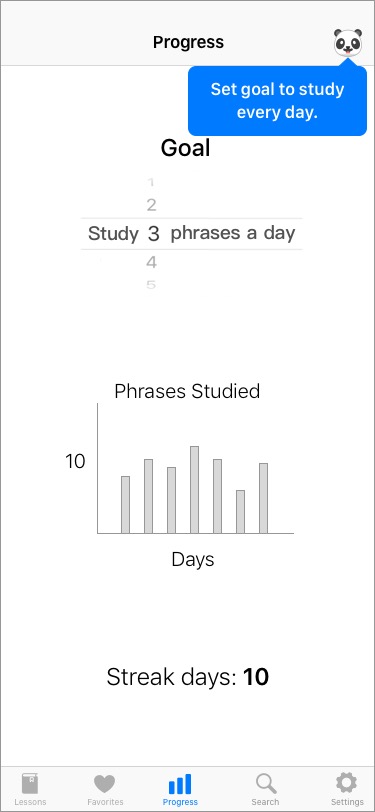
Progress
- Allow user to select a Goal. Default to 3 phrases a day.
- Phrase is considered studied if user initiates one exercise, regardless if completed.
- When user achieves Goal, Companion Help Bubble alerts “Congratulations. Daily goal achieved!”
- Display bar chart with number of phrases studied for last 7 days.
- Streak is the number of consecutive days user opens app. If user misses a day, reset to 0.
- If user hasn’t opened app by noon & Streak > 0, display Notification “Keep your streak going!”
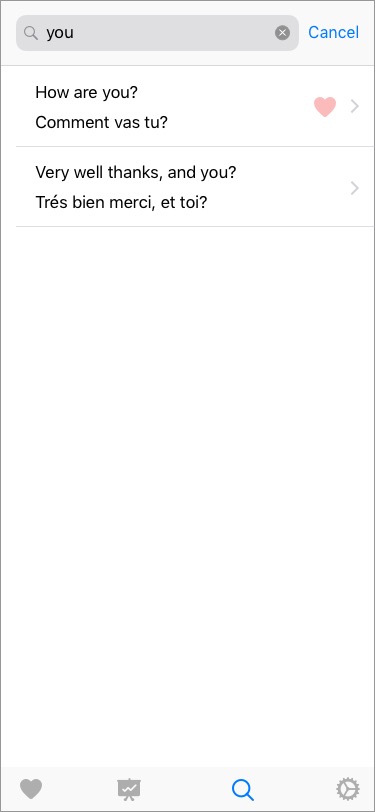
Search
- Return phrases matching searching string.
- Implement fuzzy search so that “wether” returns “What is the weather forecast?”
- Index all words so that “bad english” returns “My English is very bad."
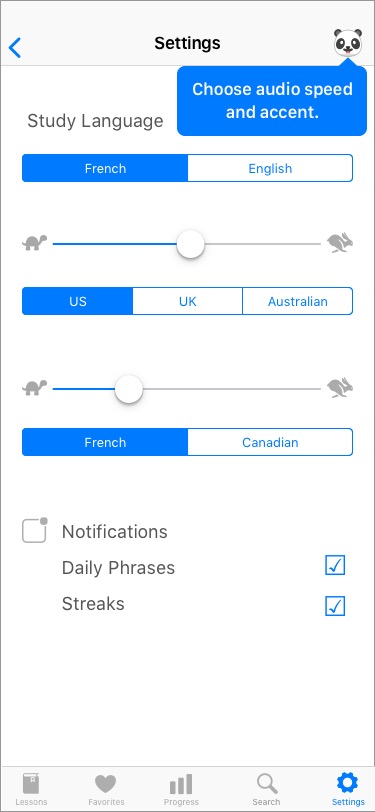
Settings
- Set default Study Language to be language other than system language. For example, if system language is English, then set default Study Language to French, Spanish, etc.
- Set audio speed and accent for English and Study Language.
- When user moves slider or chooses accent, say “What’s up dude?” (US), "Hello governor." (UK), "G'day mate." (Australian), and “How are you?” translated into all other languages.
- If Daily Phrase selected, create Notification with random Study Language phrase.
- If Streak > 0, create Notification “Streak Days: 4. Keep it going!”.
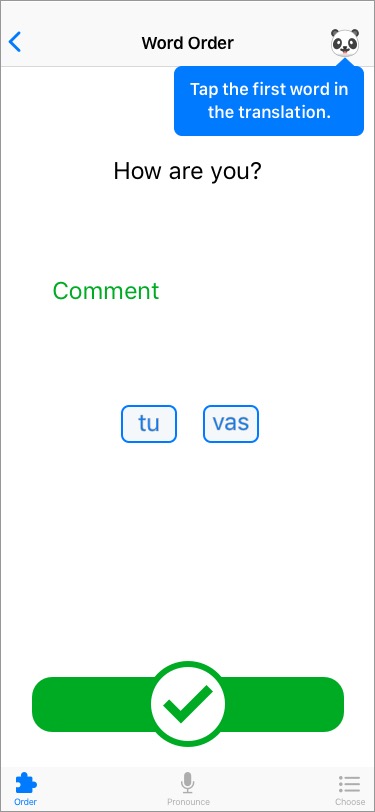
Word Order Exercise
- Tap Back Arrow to return to Phrases Screen and Panda Icon to go to Help Screen.
- Show Help Bubble the first time user enters the screen.
- Show phrase in non-Study Language.
- Display phrase word buttons from translation in random order.
- If user taps on right word, move it to middle, remove box, change text color to green & play Right Sound.
- If user taps on the wrong word, play the Wrong sound and display Wrong Button (red X), as pictured in Pronunciation Exercise for 1 second.
- When user completes the phrase, play Right Sound and display Right Button (green checkmark).
- After 2 seconds, replace Right Button with Continue Button as pictured in Multiple Choice Exercise.
- If user taps Continue Button, advance to Pronunciation Exercise.
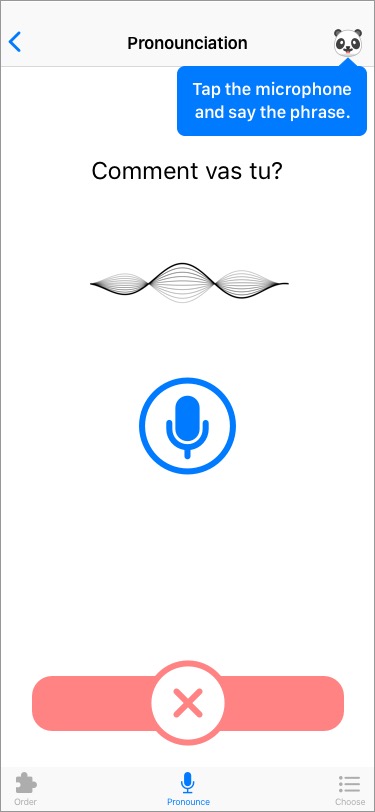
Pronunciation Exercise
- Tap Back Arrow to return to Phrases Screen and Panda Icon to go to Help Screen.
- Show Help Bubble the first time user enters the screen.
- Show phrase in Study Language and blue microphone.
- Wait 1 second, then pronounce phrase with TTS. If Help Bubble displayed, then wait 1 second after tapping any part of screen to remove Help Bubble.
- Tap phrase to pronounce Study Language phrase again.
- Tap microphone, to start recording and display audio animation.
- Tap microphone again to stop recording.
- If voice string is same as Study Language phrase, then play Correct Sound and display Right Button as pictured in Word Order Exercise.
- After 2 seconds, replace Right Button with Continue Button.
- If user's pronunciation is incorrect, display Wrong Button for 1 second.
- After displaying Right or Wrong buttons, display Continue Button as pictured in Multiple Choice Exercise.
- If user taps Continue Button, advance to Multiple Choice Exercise.
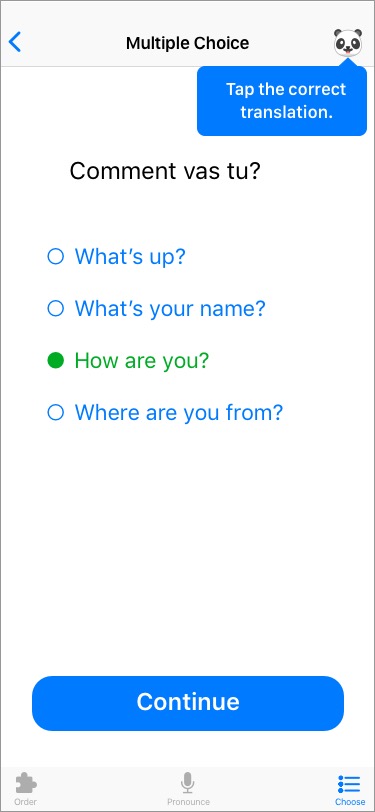
Multiple Choice Exercise
- Tap Back Arrow to return to Phrases Screen and Panda Icon to go to Help Screen.
- Show Help Bubble the first time user enters the screen.
- Show phrase in Study Language.
- Show translated phrase and 3 other randomly selected phrases.
- Make sure the punctuation (. ? !) of the translated phrases matches the Study Langauge phrase.
- If user taps on the wrong phrase, play the Wrong sound and display Wrong Button (red X), as pictured in Pronunciation Exercise for 1 second.
- If user taps translated phrase, play Right sound and display the Right Button as pictured on the Word Order Exercise.
- After 2 seconds, replace Right Button with Continue Button as pictured in Multiple Choice Exercise.
- If user taps Continue Button, return to Lesson Phrases Screen.
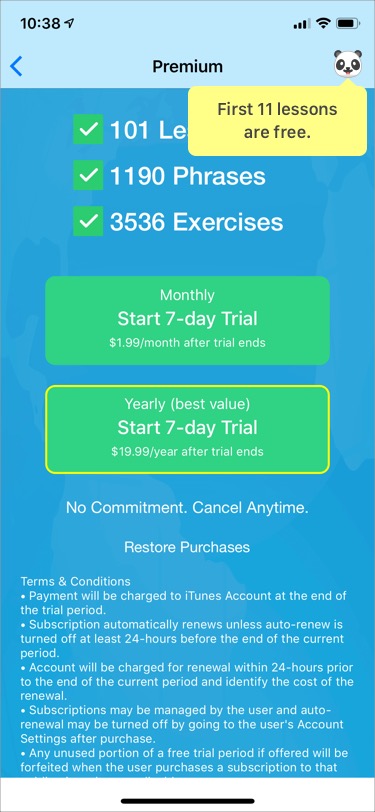
Premium Screen
- If user taps on lesson 11 or above show Premium Screen.
Please help us make the Language Learning + Series fantastic by answering a 5-minute survey.
